With a CMS package, you have a hosting package on which WordPress, Drupal, Joomla or Magento is pre-installed. This way, you no longer have to install the CMS yourself, meaning you can get down to business straight away.
The only thing you need to do is choose a password to log in to your website. You can do this via our control panel.
Set a password for your website
To set a password, just follow these steps in our control panel:
- Go to “My products”> “Web hosting” > Click on the button “Manage hosting” to the right of your domain name for which your CMS is installed.
- Choose your CMS in the menu on the left (WordPress, Magento, Joomla or Drupal)
- Switch to the “Setting admin password” tab.
- Choose a strong password, enter it again and click on “Set Password”.
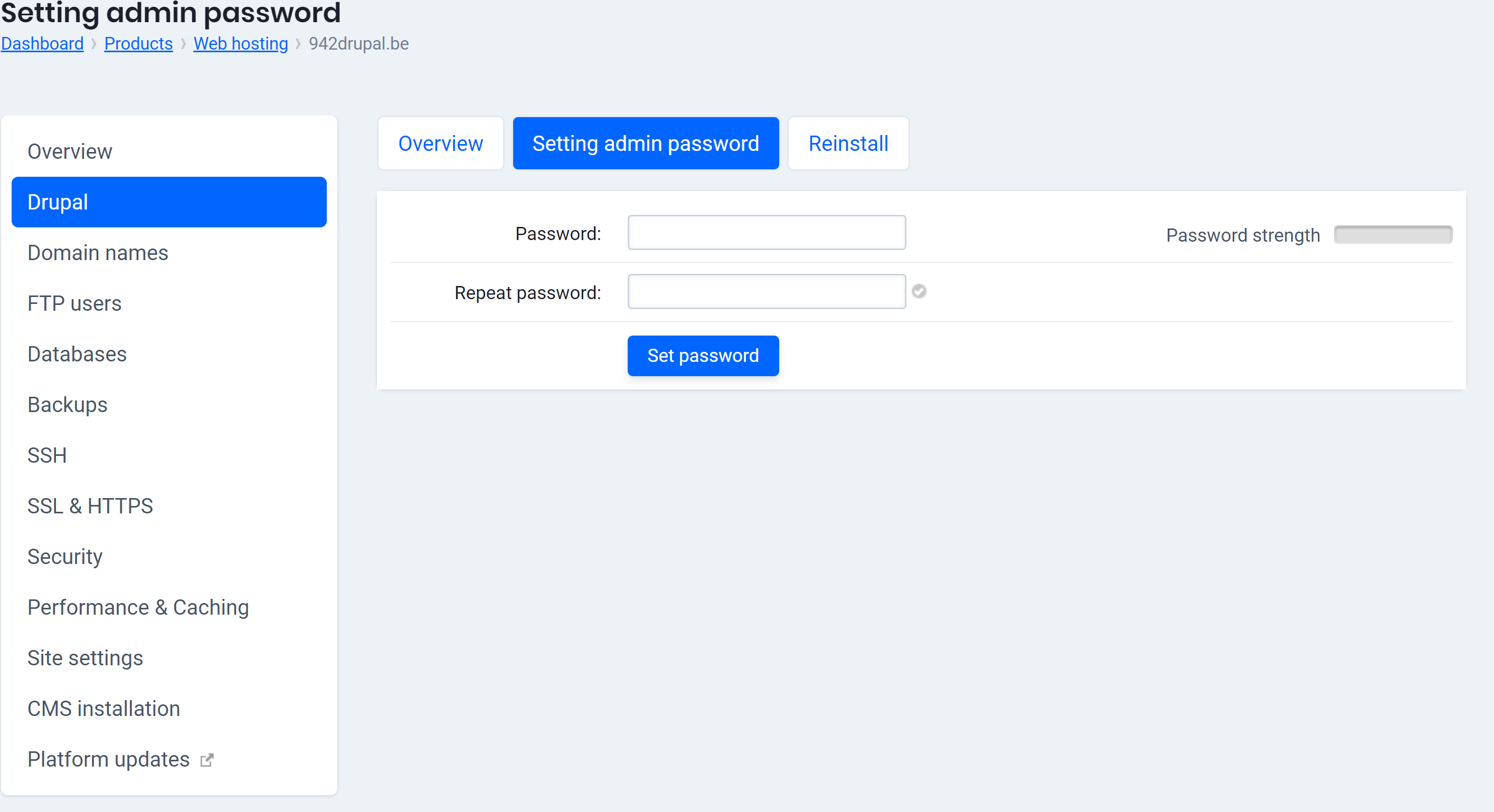
Additional tips
Have you forgotten the password for your website? If so, you can reset it via our control panel.
Do you want to start all over again with your website? If so, you can reset the CMS via our control panel. We will then install a new version on your hosting package, but doing so means that we will delete everything that was on it until now. So be very careful!
Do you want to optimise your WordPress website? We have published an article with tips on how to improve your WordPress website.

