After choosing the type of website and template you would like, you will be automatically directed to the website editor. The editor has a number of basic functions:
- A toolbar with three buttons: Pages, Settings and Publish.
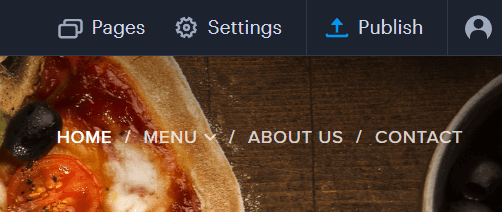
Under PAGES, you are able to add, delete or reorder pages, hide pages from the menu and create subpages.
Under SETTINGS, you are able to find information about your account, back-up and restore your website, add other languages, enable Membership Registration and other functions.
The button PUBLISH will instantly publish any changes you have made to your website. - Easily manage all of your websites with the button MY PROJECTS.
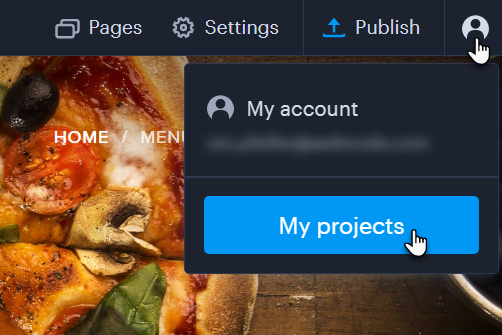
- The Header Settings Button is where you are able to change the header image using the Image Collection, add your own images or add/change effects.
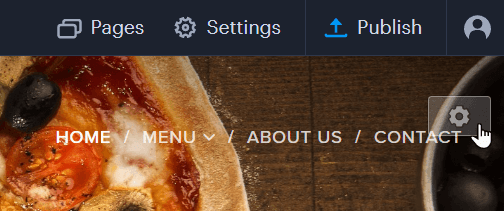
- The Plus Button is used to add new sections to your website.
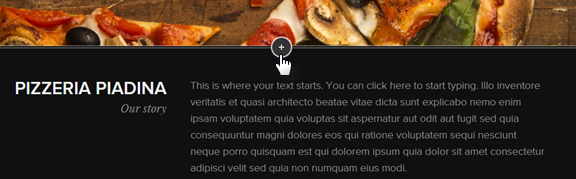
- The Section Settings Button is where you are able to change the section image using the free image collection, add your own images or delete sections.
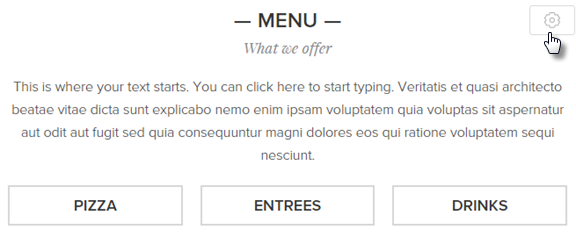
- The Section Plus Button is used to add content to that section. Text and images can be edited by clicking or dragging.
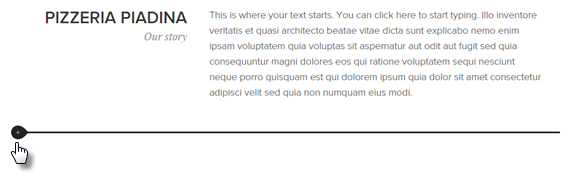
- The Footer Settings Button is where you are able to change the footer image using the Image Collection or add your own images.


