- Windows 10
- Windows 8
Follow these steps in Windows 10
Open your standard Windows 10 mail program.If this is the first account that you create, click on “+ Add Account” in the welcome window.
If you already have other accounts and the welcome screen is not displayed, click on the gear at the bottom left. The “Settings” menu will appear from the right. Now click on “Manage Accounts” and you will see the “+ Add account” button.
Select the “Advanced setup” option from the list.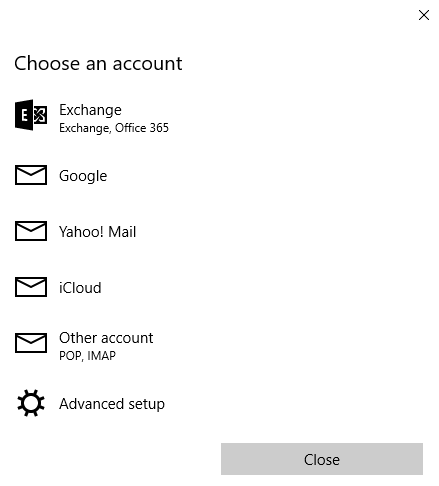
Then choose “Internet email”.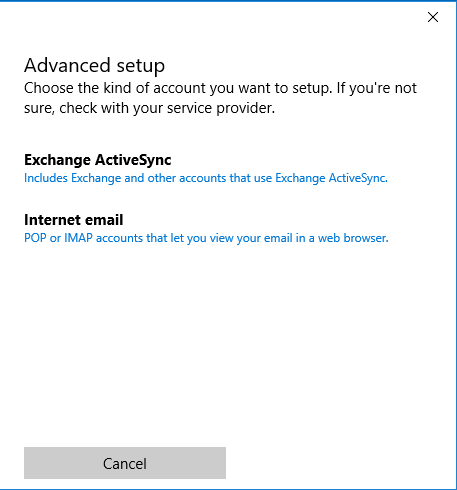
The “Account name” is the name that you can give to this mailbox. Choose something with a clear meaning, such as work or private life.
What you enter in “Your name” will be shown to the people to whom you send your mail.
The “Incoming email server” is:For IMAP: imap.mailprotect.be:993
For POP3: pop3.mailprotect.be
Select the corresponding option for “Account type”:When you use IMAP: IMAP
When you use POP3: POP3
Enter your full e-mail address at “Email address”.
At “User name” you enter your full e-mail address again.
Enter your password.
At “Outgoing (SMTP) email server” you enter: smtp-auth.mailprotect.be:465
Check that all options are checked at the bottom:Outgoing server requires authentication
Use the same user name and password for sending email
Require SSL for incoming email
Require SSL for outgoing email
Click on Sign-in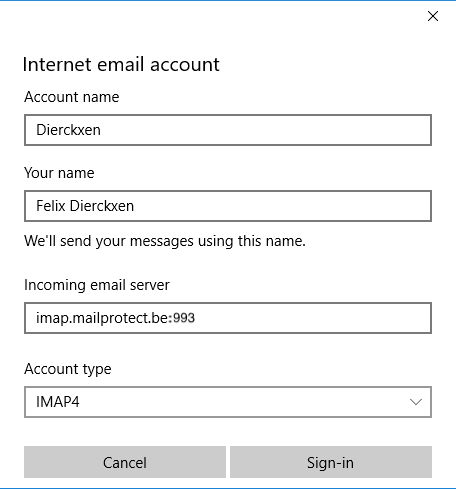
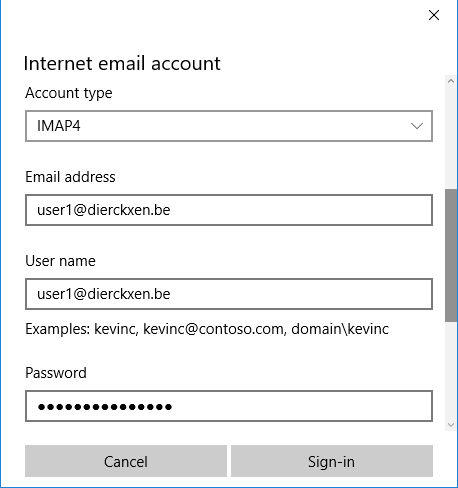
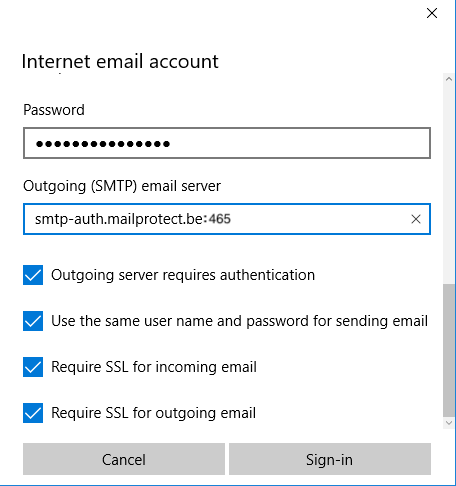
You are done. Wait a while for your e-mail settings to synchronize.
Follow these taps in Windows 8
Open your Windows 8 Mail app. It will open in full screen.
Move your cursor from the border at the bottom right of your screen to the center (do not click). This calls up the charms bar.
Click Settings> Accounts> Add an account> Other account.
Select IMAP and click Connect.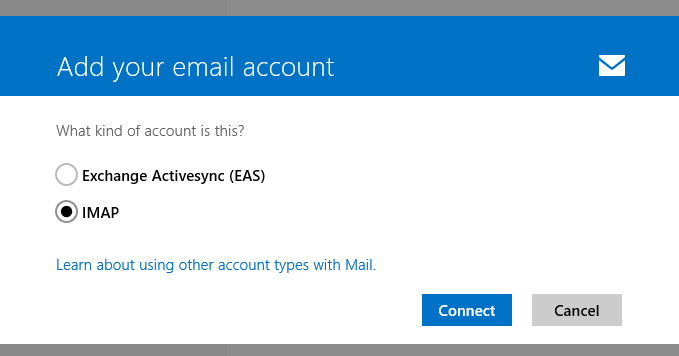
Click on “View more details”.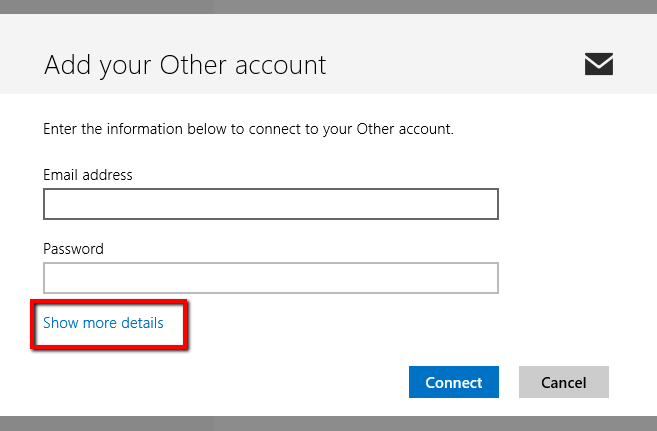
In the Advanced window you enter:Email address: your e-mail address
Username: your e-mail address
Password: the password you set.
POP3: pop3.mailprotect.be (port: 110; SSL port: 995)
IMAP: imap.mailprotect.be (port: 143; SSL port: 993)
SSL is required on the incoming mail server: tick Yes.
SSL is required on the outgoing mail server: tick Yes.
SMTP: smtp-auth.mailprotect.be (port: 2525; SSL port: 465)
Authentication is required on the outgoing mail server: DO tick.
Use the same username and password to send and receive mail: DO tick.

