As soon as your Basic mailbox has been created, go to Spark on your computer to set up your mailbox there.
Set up your mailbox in Spark
Follow these steps in Spark:
- In the left navigation bar, click Settings.
- Select the Accounts tab.
- Click the Add an account button.

- Enter the email address you want to add and confirm.
- In the IMAP/SMTP Server screen, click Additional Settings at the bottom.
- Fill in the form as follows:
- Email address: the email address you want to set up
- Inbox Server (IMAP)
- Username: the email address you want to set up
- Email password: the mailbox password
- Server:
imap.mailprotect.be - Port:
993 - Protection:
SSL
- Outbox Server (SMTP)
- Username: the email address you want to set up
- Email password: the mailbox password
- Server:
smtp-auth.mailprotect.be - Port:
587 - Protection:
STARTTLS
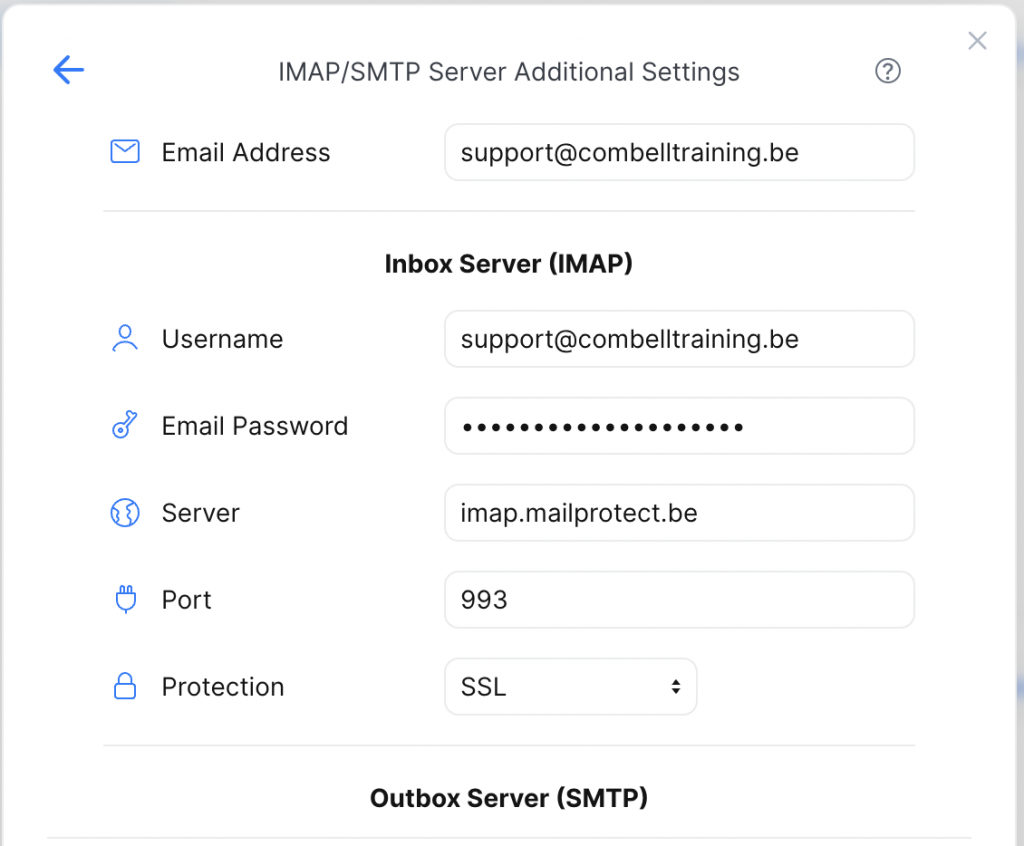
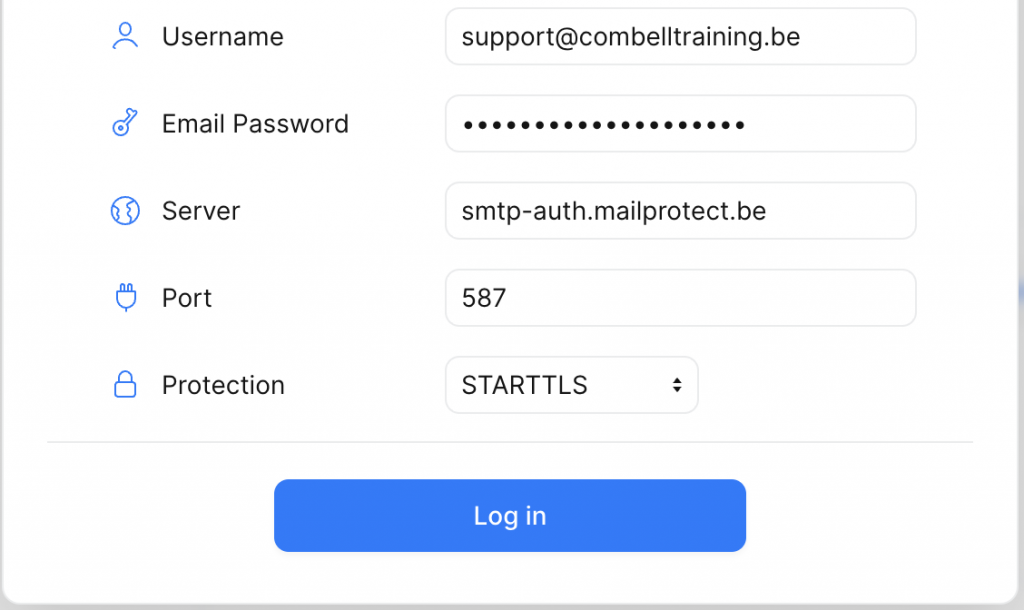
- Click Log in to add your mailbox.
The settings will now be validated. If everything is correct, you will see a message confirming that the mailbox has been successfully added.

